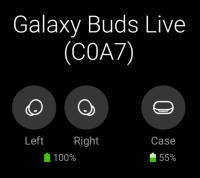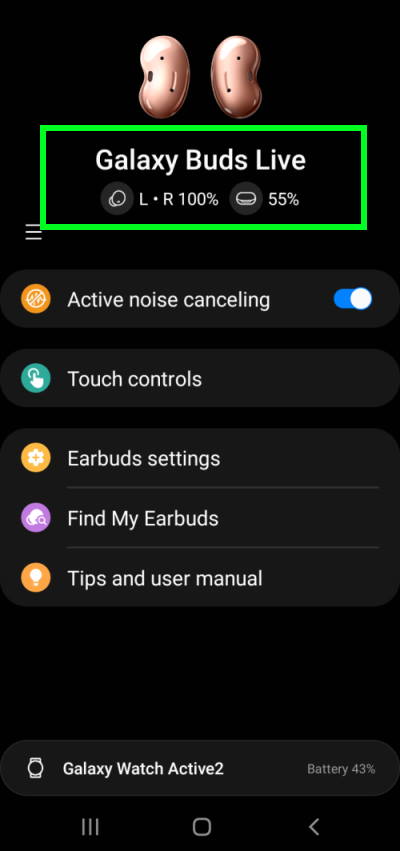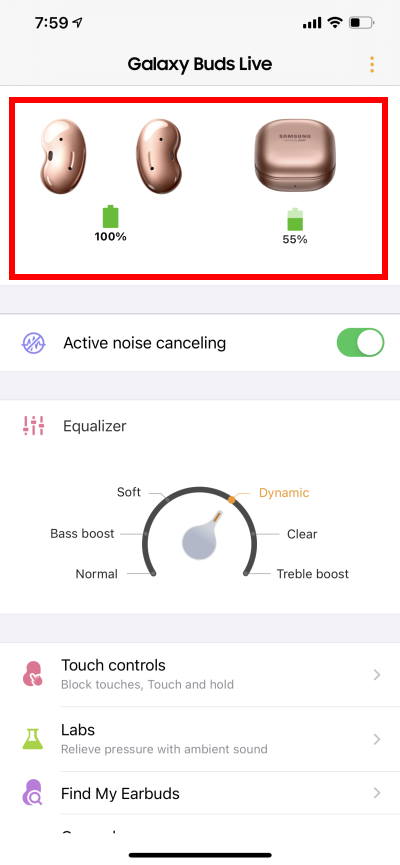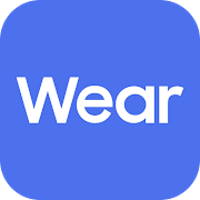As AirPods 3 is the latest model of Apple's wireless earbuds for the mass market, you may want to know how it compares to AirPods Pro (i.e., AirPods 3 vs AirPods Pro).
This AirPods guide explains the shared features of AirPods 3 and AirPods Pro (the Force Sensor, Spatial Audio, Adaptive EQ, IPX4 rating, and wireless charging), advantages and disadvantages (silicon tips, ANC, transparency mode, battery life, and price) of AirPods 3 vs AirPods Pro.
The comparison of AirPods 3 to AirPods 2 is discussed in this post.
In iOS 17, both AirPods 3 and AirPods Pro can now use the force sensor to mute and unmute during a call.
AirPods 3 vs AirPods Pro: What are shared?
AirPods 3, which is the successor of AirPods 2, is not a replacement for AirPods Pro. Instead, it targets a different audience with some shared features with AirPods Pro.
Here is the list of shared features of AirPods 3 and AirPods Pro
- Force Sensor.
- Spatial Audio.
- Adaptive EQ.
- Sweat and Water Resistance (IPX4 rating).
- Wireless charging.
These features were explained in the Top 10 new features of AirPods Pro, and AirPods 3 vs AirPods 2: Top 8 improvements and new features of AirPods 3.
AirPods 3 vs AirPods Pro: Advantages of AirPods Pro
You may find the new AirPods 3 lacks the following three features when comparing AirPods 3 vs AirPods Pro.
Silcion tips
Although AirPods 3 looks closer to AirPods Pro than to AirPods 2 (for example, the shape, and the length of the stem/leg), you can easily differ AirPods 3 vs AirPods Pro due to lack of chargeable silicon tips.
The small silicon tips actually mark a fundamentally different design.
AirPods 3 adopts the “open” design, as in AirPods 2. This design does not create a “sealed” space for the sound from the wireless earbuds.
On the contrary, the silicon tips and other parts in the AirPods Pro create (at least attempt to) a sealed environment in the canal for the earbuds. Such a sealed environment is usually needed for active noise cancelling (ANC). Samsung Galaxy Buds Live is the only exception combining open design and ANC.
Some users may feel more comfortable with the open design, especially if they need to wear the earbuds for an extended period every day.
But if you prefer a quiet environment, then AirPods Pro … Read the rest