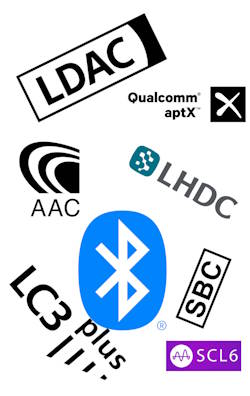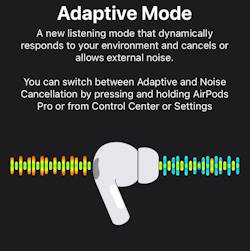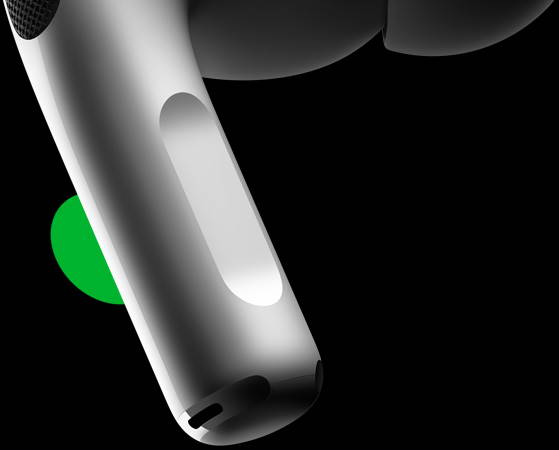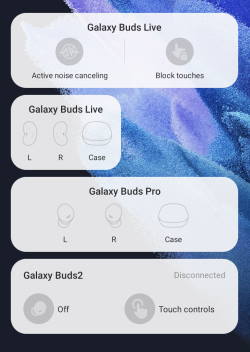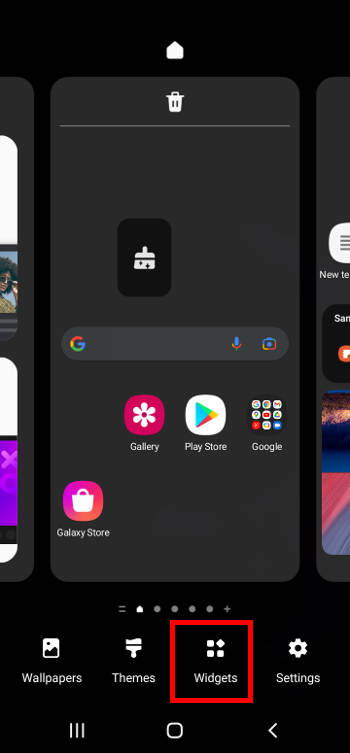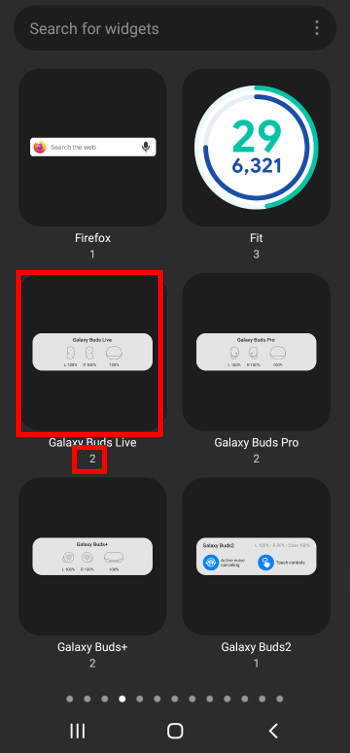Bluetooth codec is not something that most people pay attention to when buying or using wireless devices, but it can make a big difference in your audio enjoyment.
By knowing what codecs your devices support and how to choose the best one for your needs, you can optimize your wireless audio experience and get the most out of your Bluetooth devices.
This Headphone 101 guide explains what Bluetooth codec is, why it matters for wireless headphones and earbuds, how to compare different Bluetooth codecs for headphones and earbuds, commonly used Bluetooth codecs (SBC, AAC, LC3, aptX, aptX HD, aptX Low Latency, aptX Adaptive, LDAC, LHDC, Samsung Seamless Codec (SSC), SCL6, LC3plus) for headsets, and how to properly consider the Bluetooth codec when buying or evaluating new wireless headphones and earbuds.
What is Bluetooth codec, and why does it matter for wireless headphones and earbuds?
Bluetooth is a wireless technology that allows devices to communicate with each other over short distances. It uses radio waves to send and receive data, such as audio, video, text, and images.
However, Bluetooth has a limited bandwidth, which means it can only transfer a certain amount of data per second, usually capped at 2Mbps. This poses a challenge for audio transmission because audio files are usually large and require a lot of bandwidth, usually exceeding the capacity of Bluetooth, to stream without losing quality or interruptions.
To solve this problem, Bluetooth uses a codec to compress the audio data before sending it (e.g., from your phone) and then decompress it by the receiving devices (e.g., headphones and earbuds) after receiving it. A codec is software or hardware that encodes and decodes data using a specific algorithm. By compressing the audio data, the Bluetooth codec reduces the size of the file and the amount of bandwidth needed to transmit it. However, compression also involves some trade-offs, such as loss of quality, latency, and power consumption.
Essentially, Bluetooth codec is a software format that compresses and then encodes audio data so that it can be efficiently transmitted wirelessly between devices before being decoded by hardware that supports that same codec. In other words, a codec determines how your music is packed (compressed) and unpacked (uncompressed) when it travels from your phone to your headphones (and earbuds).
However, not all codecs are created equal. Sound quality can vary among codecs due to factors like bit depth, bit … Read the rest