The release of iPhone 15 also brought some remarkable new features for AirPods Pro in iOS 17 (mainly for AirPods Pro 2).
This AirPods guide explains the new features for AirPods Pro in iOS 17: mute and unmute, adaptive mode, conversation awareness, and personalized volume to help you effectively use your AirPods Pro, especially AirPods Pro 2.
Please note the USB-C version of AirPods Pro 2 does not add any new features other than the USB-C port, compared to the old lightning port version. None of the AirPods products support Hi-Res Audio. They only support SBC and AAC codecs.
What are the top 4 new features for AirPods Pro in iOS 17?
After updating your iPhone to iOS 17, firmware for AirPods Pro should be updated automatically. You can then access the new features for AirPods Pro in iOS 17, in addition to the existing features of AirPods Pro 2 (2nd Generation) or AirPods Pro (1st generation).
The top 4 new features for AirPods Pro in iOS 17 include:
- Mute and Unmute during a phone call.
- Adaptive Mode.
- Conversation Awareness.
- Personalized Volume.
Let's go through them one by one now.
- RICHER AUDIO EXPERIENCE — The Apple-designed H2 chip helps to create more intelligent noise cancellation and deeply immersive sound. The low-distortion, custom-built driver delivers crisp, clear high notes and full, rich bass in stunning definition.
- NEXT-LEVEL ACTIVE NOISE CANCELLATION — Up to 2x more Active Noise Cancellation for dramatically less noise when you want to focus. Transparency mode lets you hear the world around you, and Adaptive Audio seamlessly blends Active Noise Cancellation and Transparency mode for the best listening experience in any environment.
- CUSTOMIZABLE FIT — Includes four pairs of silicone tips (XS, S, M, L) to fit a wide range of ears and provide all-day comfort. The tips create an acoustic seal to help keep out noise and secure AirPods Pro in place.
- DUST, SWEAT, AND WATER RESISTANT — Both AirPods Pro and the MagSafe Charging Case are IP54 dust, sweat, and water resistant, so you can listen comfortably in more conditions.
- PERSONALIZED SPATIAL AUDIO — With sound that suits your unique ear shape along with dynamic head tracking, AirPods Pro deliver an immersive listening experience that places sound all around you. You can also listen to select songs, shows, and movies in Dolby Atmos.
Mute and Unmute during a phone call
You can now mute and unmute yourself during a phone call on the AirPods directly. This new feature for AirPods Pro in iOS 17 is available on AirPods Pro (1st Gen), AirPods Pro 2 (2nd Gen), AirPods 3, and AirPods Max.
You can press the stem (force sensor) once to mute and unmute during a call. Previously, you had to wake up the phone and navigate to the Phone page to mute and unmute.
In the AirPods Pro Setting, under Call controls, as shown in the screenshot below, you can customize:
- Answer call. It is set as Press Once when the phone rings. You cannot customize it.
- Mute & Unmute. You can choose between Press Once (default) and Press Twice.
- End call. If you choose Press Once for Mute & Unmute, then Press Twice will be automatically selected for End call. Anyway, if you choose Press Once for End call, then Press Twice will be automatically assigned to Mute & Unmute.
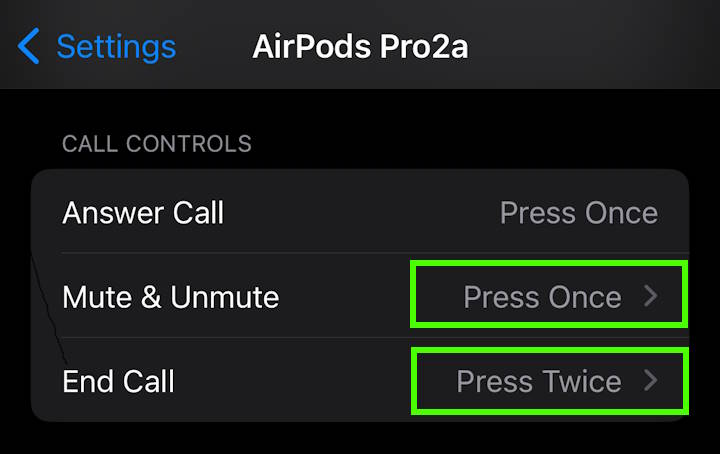
Adaptive Mode
Adaptive Mode is one of the most prominent new features for AirPods Pro in iOS 17. But it is only available for AirPods Pro 2. It is not available on the first gen of AirPods Pro or other AirPods.
Previously, in terms of noise control, you only had the noise canceling mode, transparency mode, and off mode.
This new adaptive mode sits between the transparency mode and noise canceling mode. It automatically and intelligently combines these two modes. Once enabled, it automatically cancels the unwanted sounds in the environment and keeps some sounds that may be useful for you, depending on the situation. For example, when you walk on the street, you should be aware of the surroundings,e.g., passing vehicles. Adaptive Mode can automatically block most of the noises while keeping you safe.
In the AirPods Pro 2 Settings, as shown below, under noise control, there are four modes:
- Off. Active noise canceling (ANC) is turned off. But AirPods Pro still “physically” block some sounds. So, the external sounds you hear are much quieter and subdued.
- Transparency. The transparency mode uses the microphones to “reproduce” the sounds you should have heard if you did not wear the earbuds. This mode is needed when you need to be aware of the environment.
- Adaptive. Adaptive Mode automatically and intelligently cancels some sounds and keeps some. Usually, the location, your motion, and environment sounds can give sufficient information for this mode to work properly. The adaptive mode helps you be aware of the environment and cancels some noises at the same time.
- Noise canceling. In the noise canceling mode, ANC is turned on to cancel as many environmental sounds as it can. It is used when you want to isolate yourself from the environment.
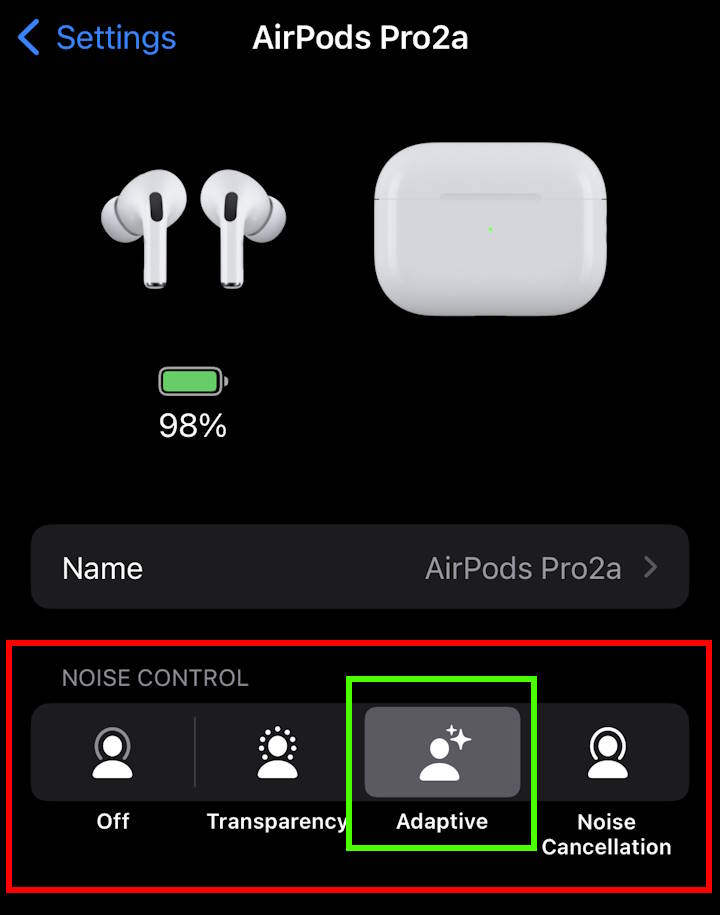
In the Control center, if the adaptive mode is enabled, you will see the icon, as shown below. You can tap it to change to other noise control modes.
Please note that conversation Awareness is not part of the adaptive mode (read on). You can actually turn off conversation awareness when in the adaptive mode.
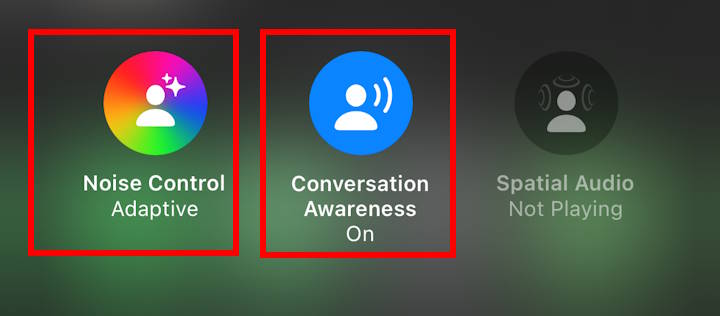
Conversation Awareness
Conversation Awareness is one of the most practical new features for AirPods Pro in iOS 17. It is for AirPods Pro 2 only.
As mentioned earlier, the adaptive mode is smart enough to detect someone is talking to you. But it will not take special actions except not canceling the speaker's voice without enabling Conversation Awareness.
The Conversation Awareness feature would lower the volume of your music and enhance the voices in front of you when a conversation is detected, which is similar to Galaxy Buds 2's Voice Detect. At the same time, it also reduces background noise, even when the noise canceling is turned off. In other words, it works with all four noise control modes as long as you wear the AirPods Pro 2.
In the AirPods Pro 2 Settings, you can find the Conversation Awareness entry under the Audio tab, as shown in the screenshot below.
You can also enable or disable it in the Control Center, as shown in the screenshot above.
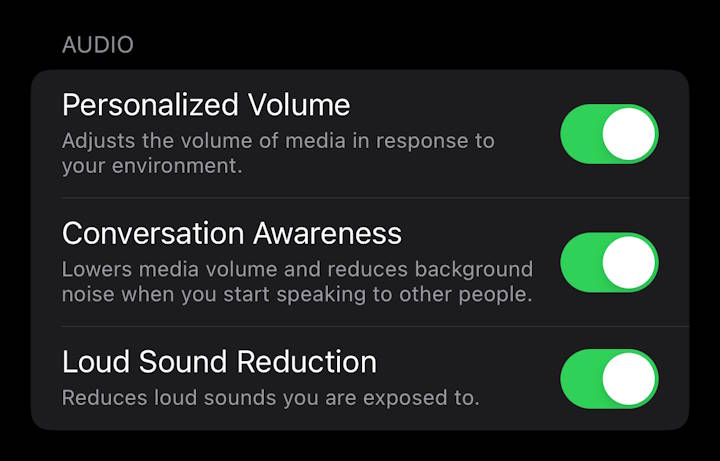
Personalized Volume
Personalized Volume is often overlooked among the new features for AirPods Pro in iOS 17. This is also AirPods Pro 2 (2nd generation) only.
As shown in the screenshot above, Personalized Volume is also under the Audio tab in the AirPods Pro Settings.
Personalized Volume adjusts the sound of the media based on personal preferences and the sounds around you. It requires a learning period. The iPhone will try to learn your listening preferences over time, then tweak the settings to let you enjoy listening at the desired volume automatically in all environments.
Do you have any questions about the new features for AirPods Pro in iOS 17?
Please let us know your questions or comments in the comment box below if you need help with the new features for AirPods Pro in iOS 17.
You may check Headphone 101 for detailed explanations of headphone technologies and terms.
For Bluetooth headphone guides, please check the Bluetooth headphones section.
The sports headphones section is dedicated to guides on sports headphones.
You may also reach us through our Facebook page.
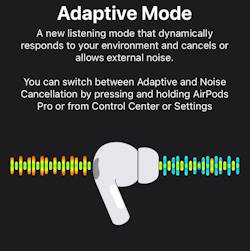

Leave a Reply